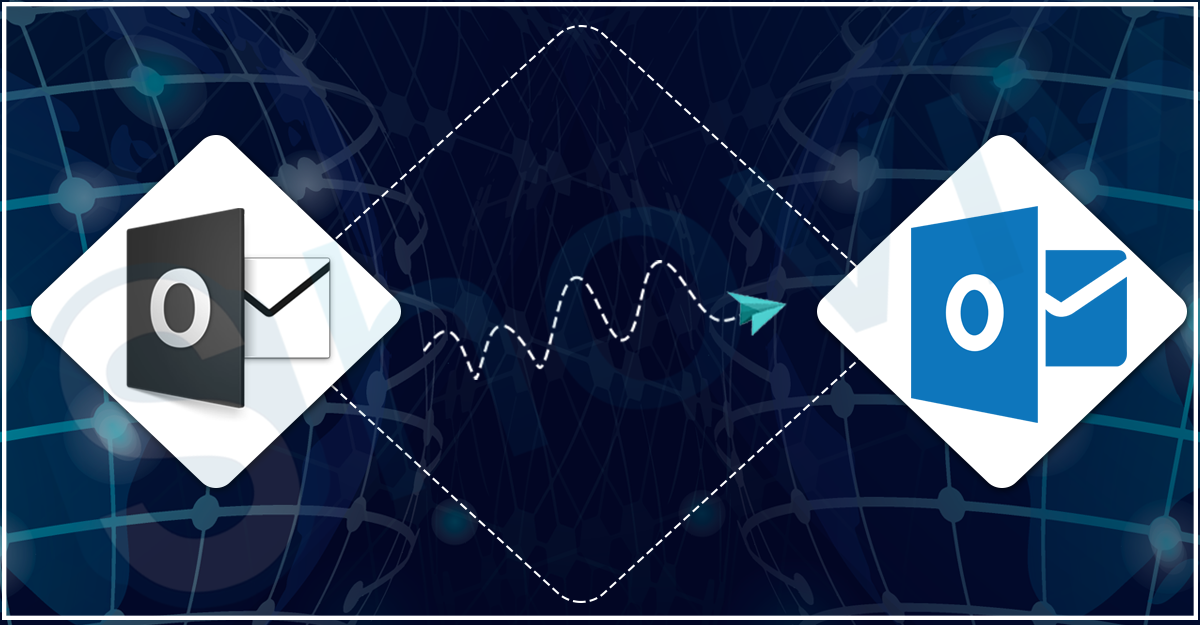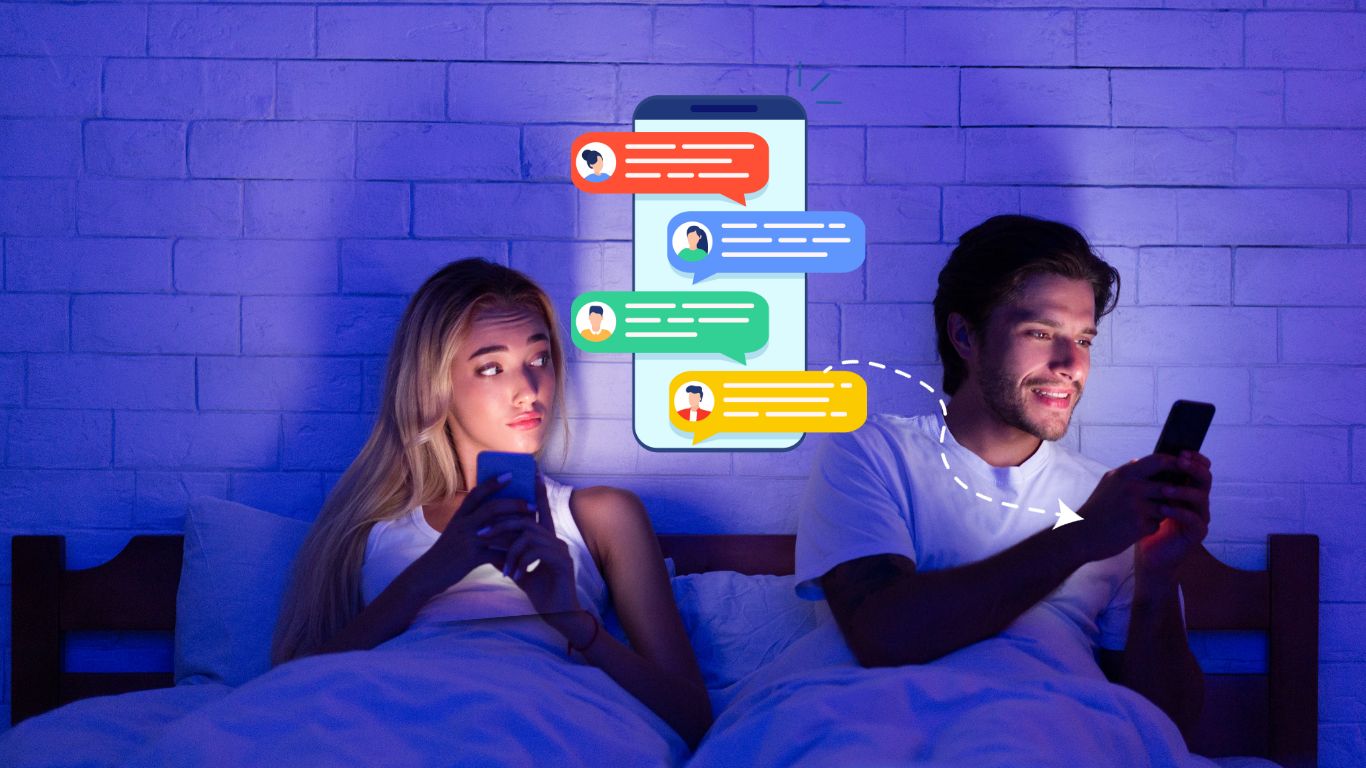How to Convert OST to PST?
Outlook is an email client that provides a simple user interface for allowing all kinds of users to manage their emails. Many users want to know how to convert OST to PST files; it has various reasons why users want to convert their OST files. Here, we will elaborate on the different methods to accomplish this task in an effective manner. So, read this blog till the end to get a better understanding of the solutions to complete the conversion of OST files.
Reasons why users need to change OST to PST files
- Users will eliminate the accidental data loss situation if they convert OST to PST files.
- Moreover, it will become easy for users to save the file to the desired location after converting OST to PST file format.
- Transferring PST files is also easy for users from one system to another.
- Users can easily access the PST file data even in the situation when the Exchange Server crashes.
These few reasons are behind the conversion of OST files into PST. Users perform this task for more factors, which could be particular.
Solutions to move OST files data into Outlook PST
To convert OST to PST file format, users have two choices: manual method and professional third-party tool. Users can freely use the manual method to complete this conversion task. Moreover, users do not need to download any other software to move forward in converting OST files. Let us deeply understand about the manual method’s stepwise process. After that, we will explain its limitations and a professional third-party tool to make this conversion task quick.
Manual technique to convert OST files into Outlook PST
In this trick, we will use the Microsoft Outlook email client to accomplish this conversion task manually. Follow the below steps carefully for a hassle-free conversion of OST files.
- Run the Microsoft Outlook in your system.
- After that, tap the File tab.
- Now, select the Import and Export option.
- Then, choose the Export to a file option and continue with the Next button.
- After that, pick the Outlook data file (.pst) option and click Next.
- Choose the mailbox folder from where you want to export and click Next after checking the include subfolders option.
- Lastly, browse the location where you want to save the Outlook PST file and complete the process by clicking the Finish button.
That is how you can convert OST to PST file format using the manual method. Users could face a few issues with the manual solution while converting OST files. Users need to be technically sound to process this conversion task manually. This method has limitations in selecting large-sized OST files for processing.
If you are comfortable with these drawbacks, you can go with this method, or you can choose professional software like Shoviv OST to PST Converter Tool to complete this conversion task.
A simple method to have the conversion of OST files into PST
The best method every user can use without thinking about anything is the Shoviv OST to PST Converter Tool. This software offers a variety of features, which help make the process as easy as pie. It permits the processing of various and large-sized OST files in a single click. Moreover, this tool maintains the folder hierarchy and meta properties of the data while converting OST files. Users can preview the complete data of the OST files after adding them to this software.
Anyone can easily convert OST to PST files as this software provides a simple GUI for making the process effortless. Apart from the PST, users can use HTML, EML, MSG, vCard, and other file formats to convert their OST files. Also, it gives the option to move the OST files directly into the Office 365 and Live Exchange Server mailboxes. To get a small-sized resultant PST file, users can use its splitter option and set the size of the PST per their accordance.
Wrapping Up
This blog has given us a deep knowledge of how to convert OST to PST file format. We learned two solutions to accomplish this task. Ultimately, we advise users to use the Shoviv professional third-party tool to accomplish this task gently. Moreover, users can try out its free demo version as well to get a detailed knowledge of its facilities. Its free demo version allows users to convert the first 50 items from each folder of the OST file as well.