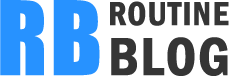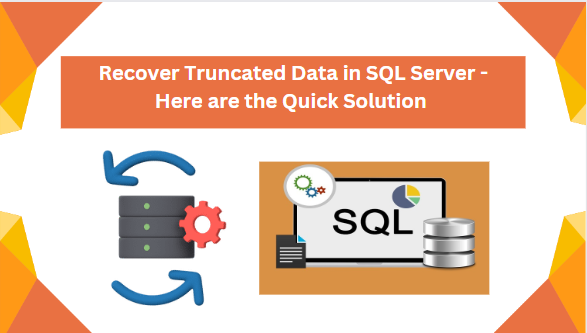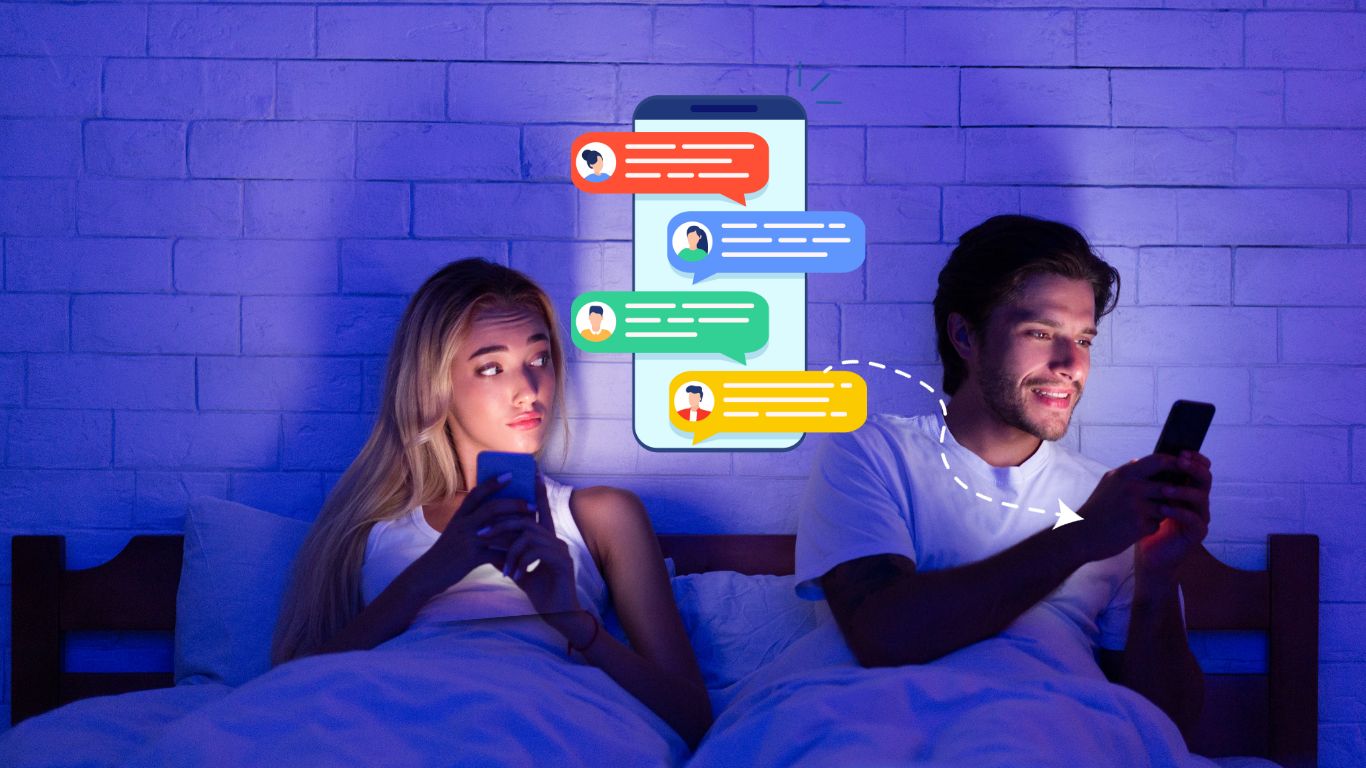Overview: If you’re seeking a solution to recover truncated data in SQL Server, you’ve come to the right place. This blog will explore essential methods for recovering truncated data efficiently. Without any delay, let’s jump into the blog
In today’s tech-driven world, SQL Server is the preferred technology for handling data in businesses or organizations. Despite its popularity, users frequently experience problems and encounter issues that can impact the entire database. Even minor problems can cause significant disruptions. At times, users accidentally execute a DELETE or TRUNCATE command on a database, which can result in the loss of important data. In these circumstances, figuring out how to get the deleted data back becomes essential. If you’re in this situation, keep reading for a solution in the next section. But first, let’s clarify the difference between Delete and Truncate operations.
Why Does One Need to Recover Truncated Data in SQL Server?
In this section, we’ll explore common reasons for users wanting to recover deleted databases in SQL Server:
- Data Restoration
- Avoiding Business Impact
- Compliance and Auditing
- Truncate Mishaps
- Accidental Deletion
Method # 1 Recover Deleted Databasein SQL Server by SSMS
Here, Microsoft provides an inbuilt tool called SQL Server Management Studio (SSMS). Follow these steps to recover a deleted table:
- Launch SQL Server Management Studio (SSMS) on your device.
- Right-click on the Databases folder and select “Restore Database.”
- Opt for your computer by clicking on the associated radio button, then click the Browse icon (…).
- Choose the backup media type as “File” and click “Add.”
- Select a backup file containing the deleted table you want to restore and click “Ok.”After that , the user will receive a confirmation message.
- Finally, click “Ok” to successfully restore the deleted data from the SQL Server table..
While this manual approach provides a simple method to recover a deleted database in SQL Server, it does not guarantee data security. Although , we recommend trying a professional solution to address this issue.
Method # 2 Professional Solution to Recover Truncated Data in SQL Server
If you’re seeking a quick and effective solution to recover a deleted database in SQL Server, experts recommend using SysTools SQL Database Recovery Tool. With the use of this utility, users can recover several database files in bulk. It provides a seamless data transfer to a new existing database without any risk of data loss.
With this application, users can retrieve specific database objects such as tables, triggers, views, functions, stored procedures, and more. It facilitates the effortless repair MDF file. It has a graphical user-friendly interface, even novice users can navigate and use this tool efficiently. Additionally, it supports various SQL Server versions, including 2019, 2016, 2017, and their earlier versions
Here are a simple Guide to Recover Truncated Data in SQL Server 2019, 2017, 2016, 2014 and the below versions :
Step 1: Download and run the software on the local computer , click on the Open button.
Step 2: Next, pick a scan mode – either Quick Scan or Advance Scan based on your needs.
Step 3: After that , preview the data in your SQL Server master database file and click on the Export option.
Step 4: Now, set the destination path and adjust any other important settings if required.
Step 5: Lastly, Click on the Export button to recover deleted database in SQL Server.
Conclusion
At some point, you might experience the need to recover truncated data in SQL Server export. This simple task can become time-consuming and challenging if you don’t know the right method. Here , we have outlined a simple and reliable approach in detail to address all the issues users encounter when attempting to recover deleted database in SQL Server .