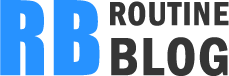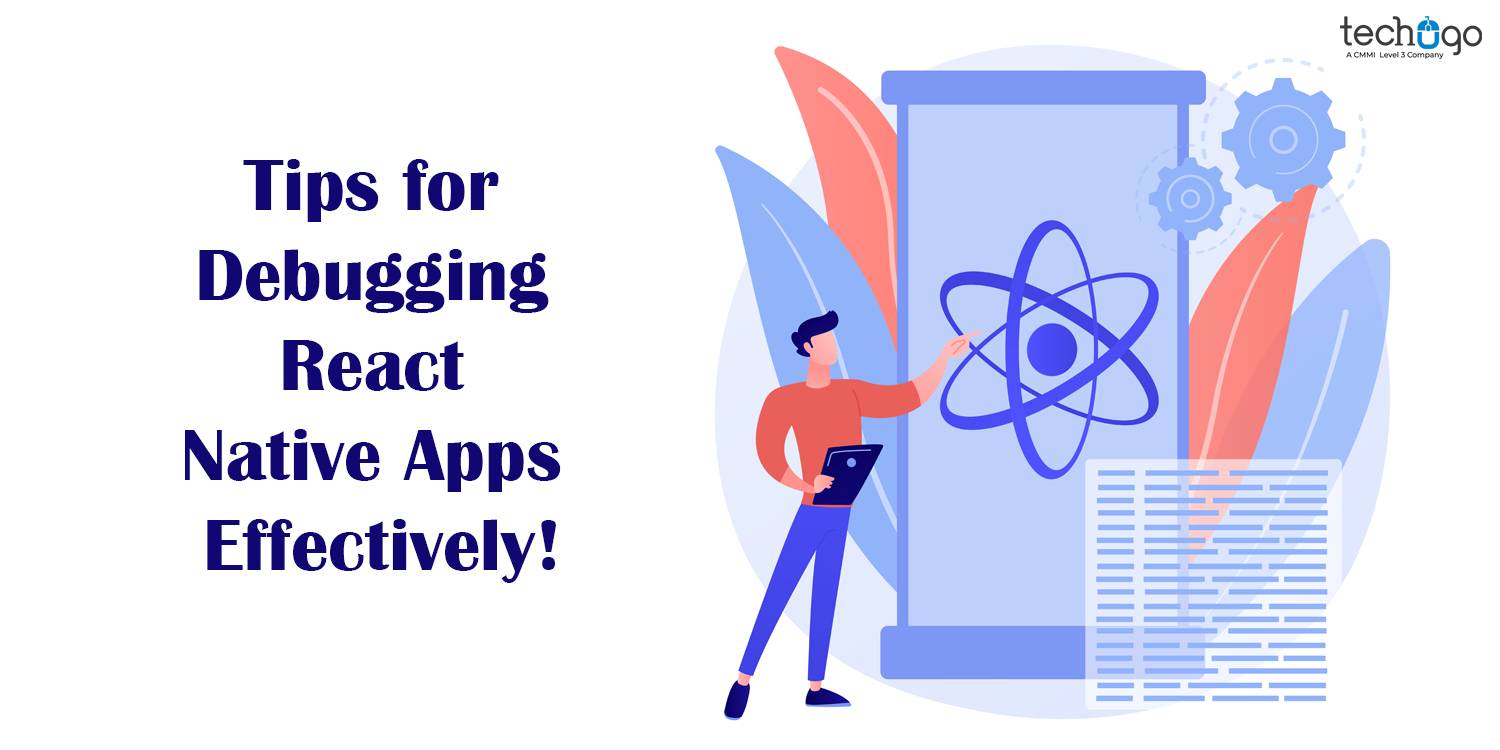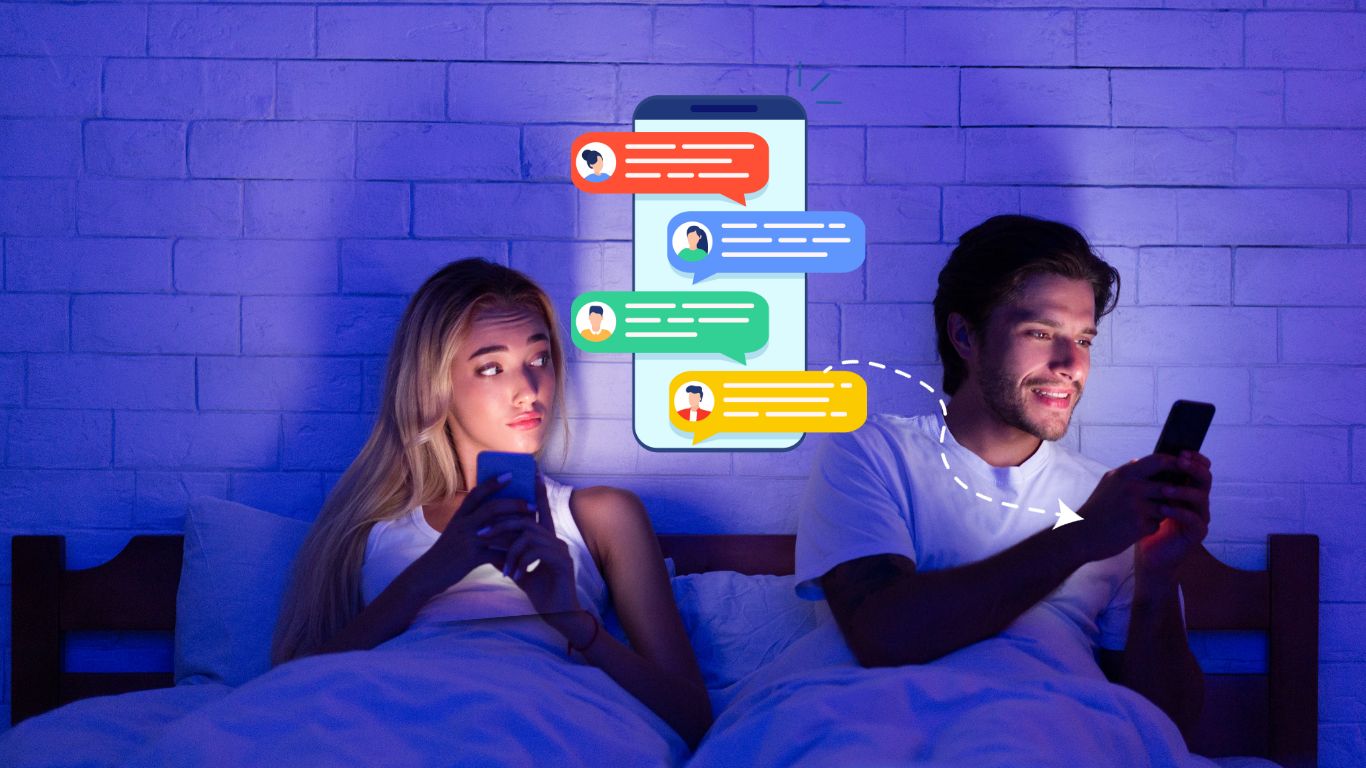Debugging is an essential skill for any React Native developer. When you’re building cross-platform mobile apps using React Native, you’re likely to encounter bugs and issues along the way. Effective debugging not only saves you time but also ensures that your app functions smoothly. In this article, we’ll explore some valuable tips and techniques for debugging React Native apps effectively. You may also connect with a top-notch mobile app development company in Delhi for further assistance.
Understanding the Debugging Environment
Before diving into the debugging tips, let’s briefly understand the debugging environment in React Native. React Native offers a powerful set of tools for debugging, including:
1. React Native Debugger
React Native Debugger is a standalone debugging tool that provides a comprehensive debugging experience. It integrates with popular debugging tools like Redux DevTools, Chrome Developer Tools, and React DevTools. You can inspect the app’s component hierarchy, Redux state, and network requests.
2. Flipper
Flipper is another powerful debugging tool that offers a plugin system for inspecting and debugging React Native apps. It allows you to create custom plugins to monitor specific aspects of your app’s behavior.
3. Console Logging
Console logging is a fundamental debugging technique. You can use console.log(), console.warn(), and console.error() statements to print information, warnings, and errors to the console. These messages can provide insights into your app’s state and flow.
Now that we have an overview of the debugging environment, let’s dive into some practical tips for effective debugging in React Native.
Tip 1: Use React Native Debugger for In-depth Inspection
React Native Debugger is a must-have tool for any React Native developer. It offers several features that make debugging more efficient:
– React DevTools Integration: You can inspect the component tree, view props and state, and even modify them in real-time.
– Redux DevTools: If your app uses Redux for state management, the integration with Redux DevTools allows you to track state changes and actions.
– Network Inspector: You can monitor network requests, including their headers and payloads, which is incredibly useful for debugging API calls.
– Remote Debugging: React Native Debugger supports remote debugging, allowing you to debug your app running on a physical device or emulator.
Tip 2: Utilize Breakpoints
Setting breakpoints in your code is a standard debugging technique. You can use breakpoints to pause the execution of your app at a specific point in your code, allowing you to inspect variables and step through the code one line at a time.
Once the app hits a breakpoint, you can examine the call stack, watch variables, and step through the code to identify the source of the issue.
Tip 3: Embrace React Native’s Hot Reloading
An efficient React Native app development company utilizes hot reloading feature that allows you to see the effects of code changes in real-time without restarting the app. This can significantly speed up the development and debugging process.
Notably, when you make changes to your code, you’ll see the updates immediately in the running app. This feature is especially helpful for UI-related debugging tasks.
Tip 4: Use Console Statements Wisely
Console logging is a quick and easy way to inspect the state of your app and track its flow. However, excessive console statements can clutter your console output and make it difficult to identify important information.
To use console statements effectively:
– Organize Logging: Group related log messages together using console.group() and console.groupEnd() to create a hierarchical structure in your console output.
– Colorize Logs: Use different colors for different types of logs (e.g., red for errors, yellow for warnings) to make them stand out.
– Conditional Logging: Wrap console statements with conditional checks to control when they are executed. This can be helpful for selectively enabling or disabling logging in different environments.
Tip 5: Understand Error Messages
React Native provides descriptive error messages when something goes wrong in your app. Understanding these error messages is crucial for effective debugging. Here are some common types of errors you might encounter:
– Red Screen Errors: These are critical errors that cause your app to display a red screen with an error message. Pay close attention to the error message and the stack trace to identify the source of the issue.
– Yellow Box Warnings: Yellow box warnings are non-fatal issues that might affect your app’s performance or behavior. Address these warnings to ensure your app runs smoothly.
– Console Errors: Errors logged to the console are often accompanied by helpful error messages. Read and understand these messages to pinpoint the problem.
Tip 6: Test on Real Devices
While emulators and simulators are valuable for development, testing your app on real devices is essential. Devices can behave differently from emulators, and you may encounter device-specific issues. Testing on real devices helps you identify and resolve these issues early in the development process.
Tip 7: Keep Dependencies Updated
Outdated dependencies can introduce compatibility issues and bugs. Regularly check for updates to React Native and its associated libraries. Upgrading to the latest versions can resolve known issues and improve the stability of your app.
Conclusion
Debugging React Native apps effectively is a skill that every developer should master. With the right tools and techniques, you can identify and resolve issues efficiently, ensuring that your app delivers a smooth and reliable user experience. Use React Native Debugger, embrace hot reloading, set breakpoints, and pay attention to error messages to streamline your debugging process. By following these tips, you’ll become a more proficient React Native developer and build high-quality mobile apps. For further understanding, connect with an experienced mobile app development company in Noida.
Happy debugging!